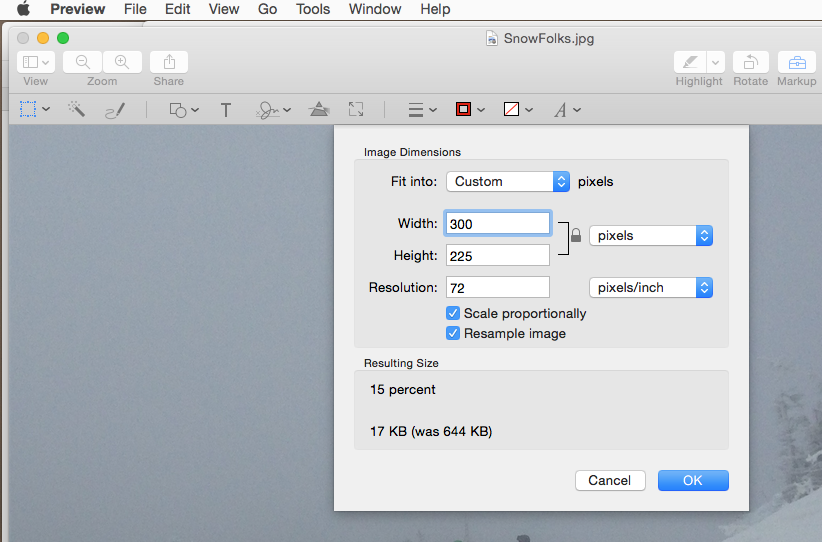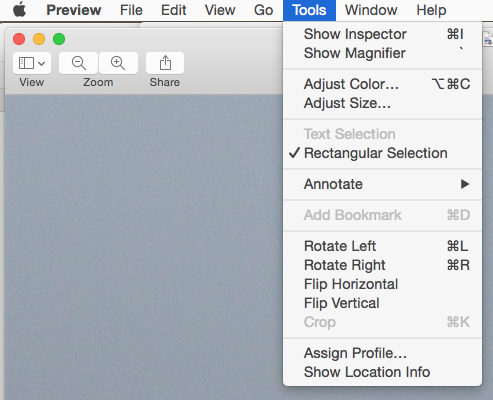Preview-Image Size
Duplicate the image you are using, save the original if you need it and shrink the copy.
Rename the copy to a suitable name, then open it in Preview on mac (or similar software on PC).
Select Adjust Size from the Tool Menu:
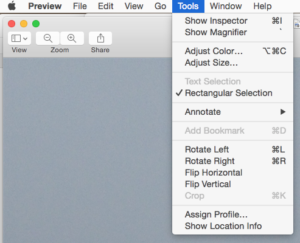
You are looking for a roughly 800 (W) X 600( H) image. With both blue boxes clicked, and the dropdown next to width & height set to “pixels”, set the shortest edge of your image to 600 (the other will change automatically). Hopefully the other is at least 800. If not then set tha large size to 800 and see if the short size is at least 600.
Make sure the resolution is set to 72. You should end up with an image tat is under 400 kb
Save image–it is now ready to upload to your post.
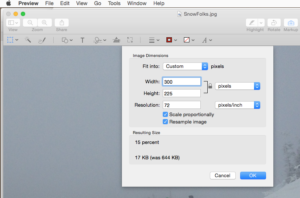
You can also use a gallery like the one below by selecting the Gallery option instead if “single image” when you insert media into your post via “Add Media” button.